
Windows 10, by default, sends everything you search for in the Start Menu to their servers to give you results from Bing search so you better make sure that you don’t type anything private into your own PC’s Start Menu. Or, you could just disable the Bing integration in the Start Menu.
Update: Unfortunately, this option was disabled in the Windows 10 Anniversary Update. You can still turn Cortana off with a registry or Group Policy tweak, but there is no way to disable web searches in the Start menu. You can, however, make the Start menu search Google instead of Bing, if you want.
It’s worth noting that Android’s default search and even iOS will also send your search results to their servers to try and get more relevant results but somehow it seems different when you’re on your personal computer in your house trying to search through your personal files.
We’re definitely glad that they included a way to easily disable the web integration it’s just worth noting that if you want to use Cortana, you don’t have any choice in whether the Start Menu uses Bing, so you’re going to have to disable Cortana to disable the web integration.
How to Disable Bing Integration in the Start Menu
Luckily Bing is really easy to disable, and you’ll just need to get to the Cortana search settings screen the easiest way to do this is to type “cortana settings” into the Start Menu and choose the “Cortana & Search settings” item.

This will bring up the settings dialog, which is going to look different depending on whether you’ve already disabled Cortana or not.
If you want to disable the Bing integration, you’re going to also have to disable Cortana so flip that switch to Off.

Now that you’ve disabled Cortana, the rest of the dialog will change and you’ll see an option for “Search online and include web results”, which you are going to want to disable as well this is how you actually disable Bing from the Start Menu.

And now when you search for anything, it’s going to only search your own PC.
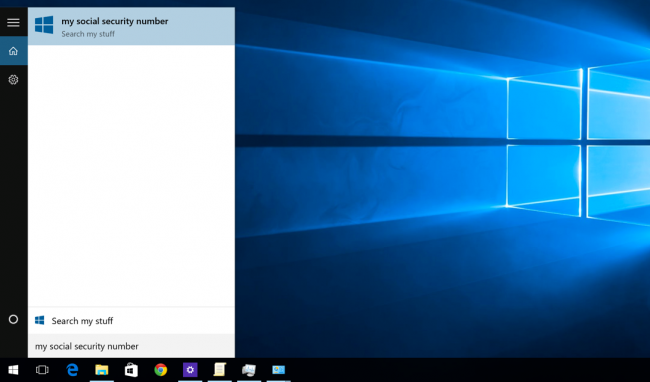
Notice how clean it is now and it says “Search my stuff” instead of “Search the web”.
Note that If you want to disable the Search box from the Taskbar, you’ll need to right-click it and choose the Hidden option.
1 comments:
Write commentsDisable Bing In The Windows 10 Start Menuzero Teachzero Techtips And Trick, Tutorial About Windows >>>>> Download Now
Reply>>>>> Download Full
Disable Bing In The Windows 10 Start Menuzero Teachzero Techtips And Trick, Tutorial About Windows >>>>> Download LINK
>>>>> Download Now
Disable Bing In The Windows 10 Start Menuzero Teachzero Techtips And Trick, Tutorial About Windows >>>>> Download Full
>>>>> Download LINK WE
EmoticonEmoticon