How to Disable Caps Lock Key in Windows 7, 8, 10, or Vista

The caps lock key is a remnant of typewriters dating from the nineteenth century. Unless you’re in the accounting department, it’s probably not very useful, so today we’ll learn how to disable it.
UPDATE: We’ve received some reports that some people are having problems with the registry keys on Windows 10 Home edition, at least. It’s a lot simpler to use Sharpkeys to remap your hotkeys though, so make sure to read our article on mapping any key to any key. That’s really the recommended technique – this is more for educational purposes anyway.
If you’re using Mac OS X instead, you can follow our guide on how to disable Caps Lock in OS X using a registry hack, or you can map any key to any key if you really want to.
Note: This article was originally published years ago, but we’ve updated it and are republishing for everybody that might not have seen it.

Understanding How Windows Key Re-Mapping Works
Windows doesn’t have a default setting to allow for disabling the key, so what we have to do is re-map the key to something non-existent so as to completely disable it. To do this manually, you’d open up regedit.exe and browse down to the following key:
HKEY_LOCAL_MACHINE\SYSTEM\CurrentControlSet\Control\Keyboard Layout
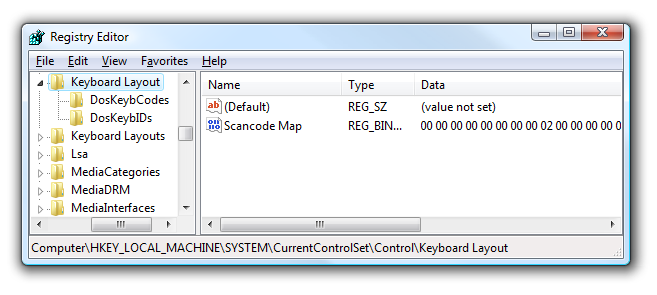
Here’s the format of the binary data in the Scancode Map key, with the important parts in bold and various colors:
00000000 00000000 02000000 00003A00 00000000
Here’s how it works:
- The first 16 zeros are just there to waste space.
- The “02” in bold represents how many keys you are going to re-map plus 1. (It really represents the length of the data, but whatever)
- The orange bolded “0000” is the key we actually want Windows to map TO, which in this case is nothing, or 0.
- The blue bolded “3A00” is the key we are mapping from, in this case the caps lock key.
- The next 8 zeros are there to waste space as the null terminator.
You can map between multiple keys by incrementing the “02” and then adding another of the colorful bold blocks in the middle. The 3A00 in the mix is the scan code. For example, if you wanted to disable the caps lock key and then change scroll lock into a caps lock key:
00000000 00000000 03000000 00003A00 3A004600 00000000
It might seem complicated, but it’s really fairly simple once you start working with it.
Downloadable Registry Hack to Disable or Remap the Caps Lock Key
Now that you’ve learned how these things work internally, you can download and extract the zipfile which contains the following files:
| ChangeCapsToControl.reg | Changes Caps Lock to be a Control key |
| ChangeCapsToShift.reg | Changes Caps Lock to be a Shift key |
| SwitchCapsToScrollLock.reg | Disables Caps Lock and swaps Scroll lock to be Caps Lock |
| KillCapsLock.reg | Disables Caps Lock |
| DisableKeyboardRemap | Uninstalls the preference by deleting the key |
Once you’ve applied one of these registry files, you’ll have to reboot your computer for it to work. To uninstall, you can use the uninstall registry tweak, or you can simply delete the Scancode Map key entirely.
EmoticonEmoticon